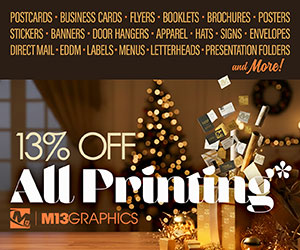Print Products
Popular Products
Holiday Products
Apparel Printing
Industry
Business Services
Gifts & Décor
Promotional Items
PRINT PRODUCTS